No, your receiver isn't dead!
I no longer encourage having people send in their receivers for service, it's a waste of postage! If your receiver is dead, dead, dead, and the light only blinks for a moment before going out, do not fear, you can get it back.
It's usually one of two issues.
1) Ethos Firmware 2) Internal Module 3) Firmware of the receiver
These three things need to be up to date at the same time.
1) Ethos Firmware- This is updated when you use Ethos Suite. If you're not familiar with using Ethos Suite, here's a video on using Ethos Suite. Make sure you have a USB Data cable, and not charge cable.
2) Your internal module needs to be updated. People often assume that since they have used Ethos Suite the internal module goes along for the ride. It doesn't You can use the FRSK Flasher in Ethos Suite (or Internal Module in Ethos Suite 1.5 and above). There's a video on how to flash your internal module. .
If this doesn't work, and you find yourself in getting stuck. You'll need to download the file from the flasher, and install it on your Internal Memory (the drive that has audio at the top). Create a new folder known as "Firmware" and place it in there. Then you will need to go to system (gear icon) File Manager, click on the firmware file you downloaded and select "Flash (or update) internal module. " Confirm everything, let it runs the flash. Ten restart your transmitter. Go to system (gear icon) info (its on the next screen, so swipe left to get there)/info. It should confirm that you have the latest internal module firmware installed.
3) Firmware on your receiver- Here's how to update the firmware. This is a good example how to download and install the firmware, along with an Over the Air (OTA) update. And, this is all you need to do if it works. If it fails in the OTA update process, I'll explain how to do a manual update. When you have a receiver in a plane you hope that the OTA update works because the manual update means you'll need to remove your receiver.
Good news and not such great news about a failed OTA update. Your receiver isn't dead, but it's in a zombie state. You can't bind to it to do an OTA update, and even register doesn't work. This is when we get to two steps you may not be super thrilled about.
1) Remove your receiver from the plane. You are going to hook up a cable from your receiver to your transmitter, and it's four inches long. Perhaps you have the ability to snug right up to it and make it work, but chances are that you can't. And though putting a nice long servo extension seems like a good idea, it won't work. It just likes the very short cable.
2) You're going to need to find the cable that came with the receiver. It has a white 4P to 6P connector on it (see first color image below). And here's the part that you'll need to do about 5 minutes of homework. You'll need to go to FrSky-RC.com, us the magnifying glass to search for your receiver, download the manual, zoom in close on the PDF until you find this.
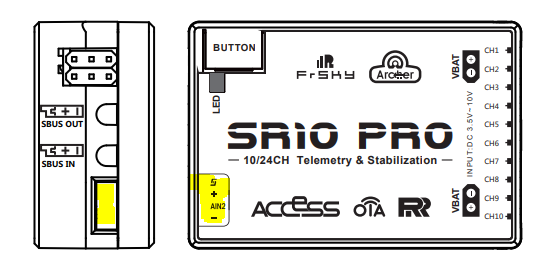
Sometimes they're a bit hidden. Here's where to find it on the TD R10/TD SR10
As you can see, it's next to the antennas.
This is your smartport.The thing at the top is the smartport. The negative is the black wire, the positive is the red wire, you'll need to find the color of the wire that's next to the smartport symbol.
FrSky has around 60 receivers for sale right now, and the wiring diagram's are different. This means you'll need to look at the manual to find the correct wire. However, sometimes you get luck and you can read it on the case of the receiver.
Here's an example of the cable you're looking for.
This is how it goes in, you really have to push them in, otherwise it won't make contact.
When you find the smartport wire, this is how it plugs into the transmitter
Now, once you have everything setup, you're going to need to put the receiver firmware into a directory on your SD card or internal storage of your radio. You can follow this video. Here's how to update the firmware but don't do the Over The Air update. Follow the image above (flash internal device) and let the firmware go through the process. Its much, much much slower than an Over The Air (OTA) update.
After this is done, go to "Register" then hold down the bind button on your receiver and power it up. Go through the process of registering and binding your receiver. Now you should be done and you have a working receiver once again.
All in all, you have a functioning receiver once again, and you didn't have to mail it in. OTA update fails sometimes do happen, and now you'll know what to do if it ever happens again.
What is going wrong?
It's usually one of two issues.
A) Firmware mismatch
1) Ethos Firmware 2) Internal Module 3) Firmware of the receiver
These three things need to be up to date at the same time.
1) Ethos Firmware- This is updated when you use Ethos Suite. If you're not familiar with using Ethos Suite, here's a video on using Ethos Suite. Make sure you have a USB Data cable, and not charge cable.
2) Your internal module needs to be updated. People often assume that since they have used Ethos Suite the internal module goes along for the ride. It doesn't You can use the FRSK Flasher in Ethos Suite (or Internal Module in Ethos Suite 1.5 and above). There's a video on how to flash your internal module. .
If this doesn't work, and you find yourself in getting stuck. You'll need to download the file from the flasher, and install it on your Internal Memory (the drive that has audio at the top). Create a new folder known as "Firmware" and place it in there. Then you will need to go to system (gear icon) File Manager, click on the firmware file you downloaded and select "Flash (or update) internal module. " Confirm everything, let it runs the flash. Ten restart your transmitter. Go to system (gear icon) info (its on the next screen, so swipe left to get there)/info. It should confirm that you have the latest internal module firmware installed.
3) Firmware on your receiver- Here's how to update the firmware. This is a good example how to download and install the firmware, along with an Over the Air (OTA) update. And, this is all you need to do if it works. If it fails in the OTA update process, I'll explain how to do a manual update. When you have a receiver in a plane you hope that the OTA update works because the manual update means you'll need to remove your receiver.
B) Failed Over the Air (OTA) update
Good news and not such great news about a failed OTA update. Your receiver isn't dead, but it's in a zombie state. You can't bind to it to do an OTA update, and even register doesn't work. This is when we get to two steps you may not be super thrilled about.
1) Remove your receiver from the plane. You are going to hook up a cable from your receiver to your transmitter, and it's four inches long. Perhaps you have the ability to snug right up to it and make it work, but chances are that you can't. And though putting a nice long servo extension seems like a good idea, it won't work. It just likes the very short cable.
2) You're going to need to find the cable that came with the receiver. It has a white 4P to 6P connector on it (see first color image below). And here's the part that you'll need to do about 5 minutes of homework. You'll need to go to FrSky-RC.com, us the magnifying glass to search for your receiver, download the manual, zoom in close on the PDF until you find this.
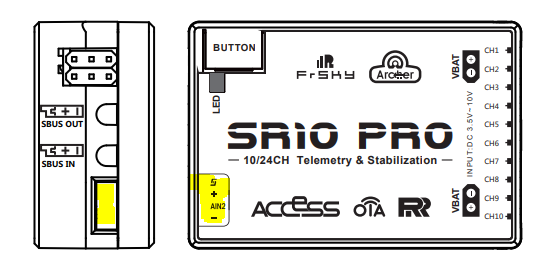
Sometimes they're a bit hidden. Here's where to find it on the TD R10/TD SR10
As you can see, it's next to the antennas.
This is an example of the cable you're looking for.
Here's an example of the cable you're looking for.
This is how it goes in, you really have to push them in, otherwise it won't make contact.
When you find the smartport wire, this is how it plugs into the transmitter
Now, once you have everything setup, you're going to need to put the receiver firmware into a directory on your SD card or internal storage of your radio. You can follow this video. Here's how to update the firmware but don't do the Over The Air update. Follow the image above (flash internal device) and let the firmware go through the process. Its much, much much slower than an Over The Air (OTA) update.
After this is done, go to "Register" then hold down the bind button on your receiver and power it up. Go through the process of registering and binding your receiver. Now you should be done and you have a working receiver once again.
All in all, you have a functioning receiver once again, and you didn't have to mail it in. OTA update fails sometimes do happen, and now you'll know what to do if it ever happens again.

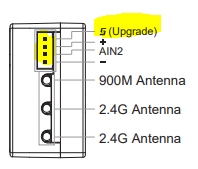








Comments
Post a Comment